For our BW to Color Project, we had to convert our original picture to black and white and then utilize the adobe color wheel. I chose 3 unique color schemes analogous, square and compound. For each, I tried to add one of my favorite colors and the surrounding colors make one color pop the most. We added the colors from the color wheel to our canvas and to do that we had to add a couple inches of space wherever we wanted along the edges of the canvas.
I used the quick selection tool to outline the pieces of the image I wanted in a specific color. After making my selection, I added a colored mask and adjusted the opacity enough so you can see the background and that made it more realistic. To fix up the edges, I used the magic wand tool to add or remove color where I wanted.
Overall, I really enjoy working in Photoshop. I did have to refer back to the tutorial a few times but I got the hang of it. Before this project, I used photoshop once and found it really confusing. My favorite would have to be the analogous.
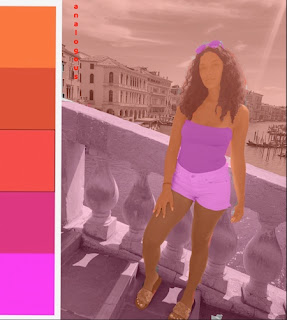


Hey Helena,
ReplyDeleteYour picture and the way you matched your colors is pretty cool! They all make me feel a little retro type of vibe. The angles in the picture make it very interesting and appealing on top of the combinations you used with the colors. Great work!
I like how you broke up the background by using different colors for the foreground and background. I love how the orange and pink one turned out and how you really pop out from the picture.
ReplyDeleteThis is a really nice assignment. I love the colors you chose and I especially love how you made the background color different from the fence color. These pictures look great!
ReplyDeleteAwesome Work! I love your choice of pastel colors. You did a really great job with this project. It looks very clean and the edges look great. This was a great image to use for this project because it was so detailed.
ReplyDelete